I thought I was a parent who had everything in control until I realized that our kids have everything even more in control. I created separate profiles for me, my mom, my kids, and my husband on our Netflix account.
The password however for restricted content was the same. Picture me trying to hide it in front of my kids and them climbing all over me to see what I am typing. How many of us have been successful in finally not giving in. It's like your phone password you try hard but they just get it.
Until the other day, I realized that I don't want my kids to watch a lot of what we are watching not because it's inappropriate but they would actually think it's okay for mom to watch inappropriate content. It could be abusive, violent, sensitive or sometimes just not right for them.
That's when I knew I had to figure this step by step to ensure the profile is locked across devices whether it's TV, Ipad or my phone.
Here we have listed some of the old plus newly launched parental control options on Netflix that you must know. Go ahead and share it with a fellow parent.
Parental Control Options You Must Remember When Your Kids Use Netflix
Step 1; Create A Profile For Every Member In The Family
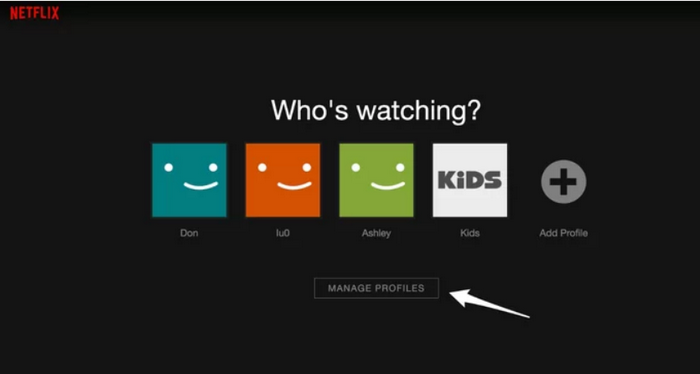
Sounds like a pretty basic step but do you remember skipping it when you first created your Netflix account, thinking it doesn't matter? It DOES matter. Right from viewing history to movie recommendations- there are a host of things that come up, and you wouldn't want a spooky thriller you are watching to come up along with your child's Peppa Pig videos- do you?! Demarcate clearly for members of the family- you can create up to 5 user profiles on Netflix currently.
Step 2: Create A PIN To Lock Your Profile
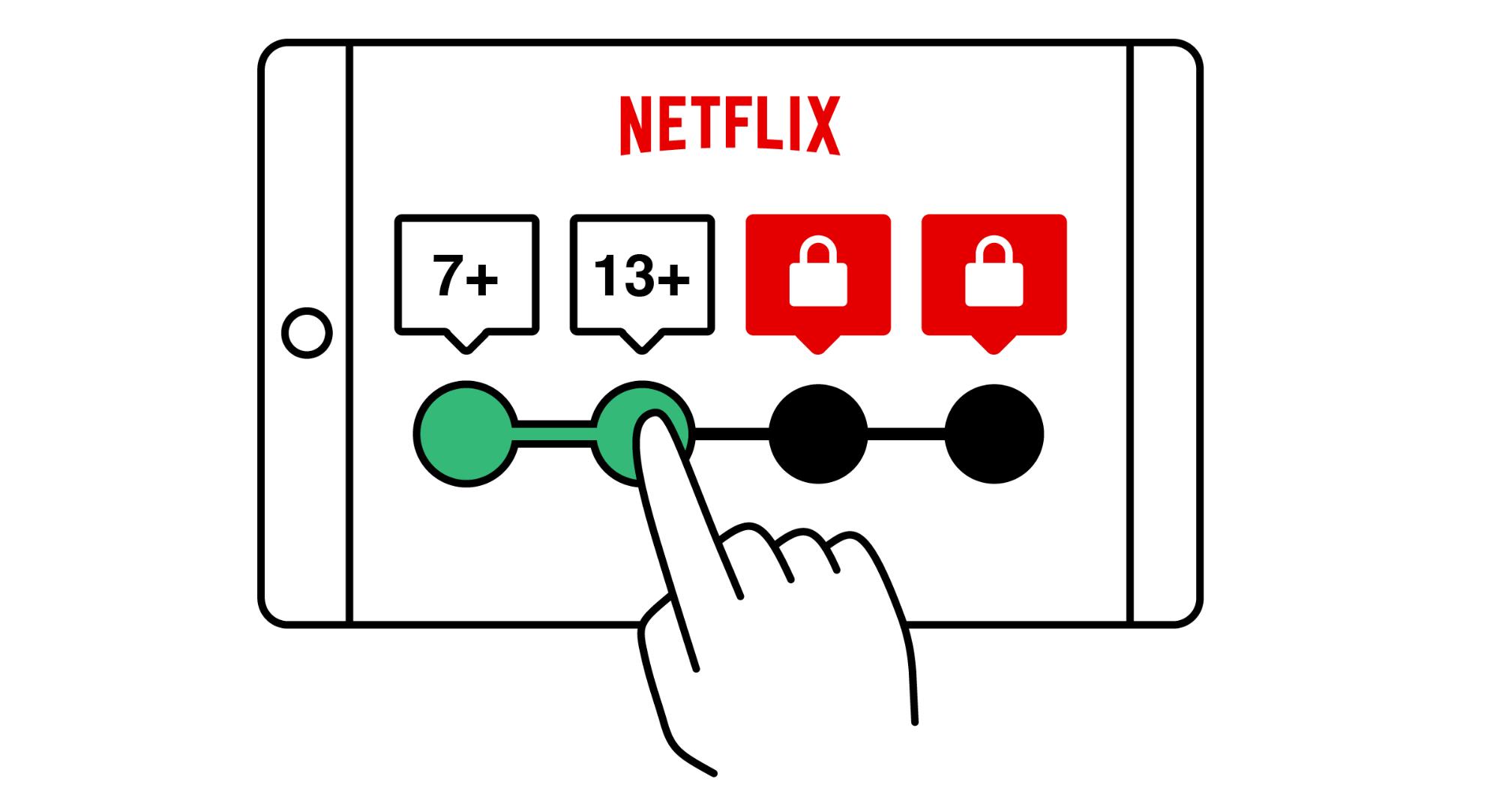
This is a new feature introduced by Netflix that helps you lock your profile and protect it with a PIN so your kids can't "accidentally" switch on mom's or dad's profile. Think about it- it is a great move.
Step 3: Within A Profile, Block Specific Titles
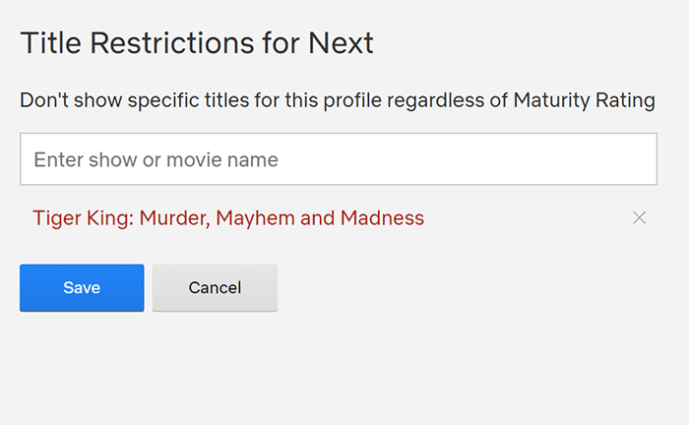
Think of it- kids are a very broad spectrum to contain in one profile. From Cocomelon watching toddlers to Harry Potter consuming tweens- the range of shows and movies they are exposed to is huge. This new feature on Netflix helps block specific titles so they don't show up on the search when your kids handle the remote. Round 1, to the parents!
Step 4: Turn Off Auto Play
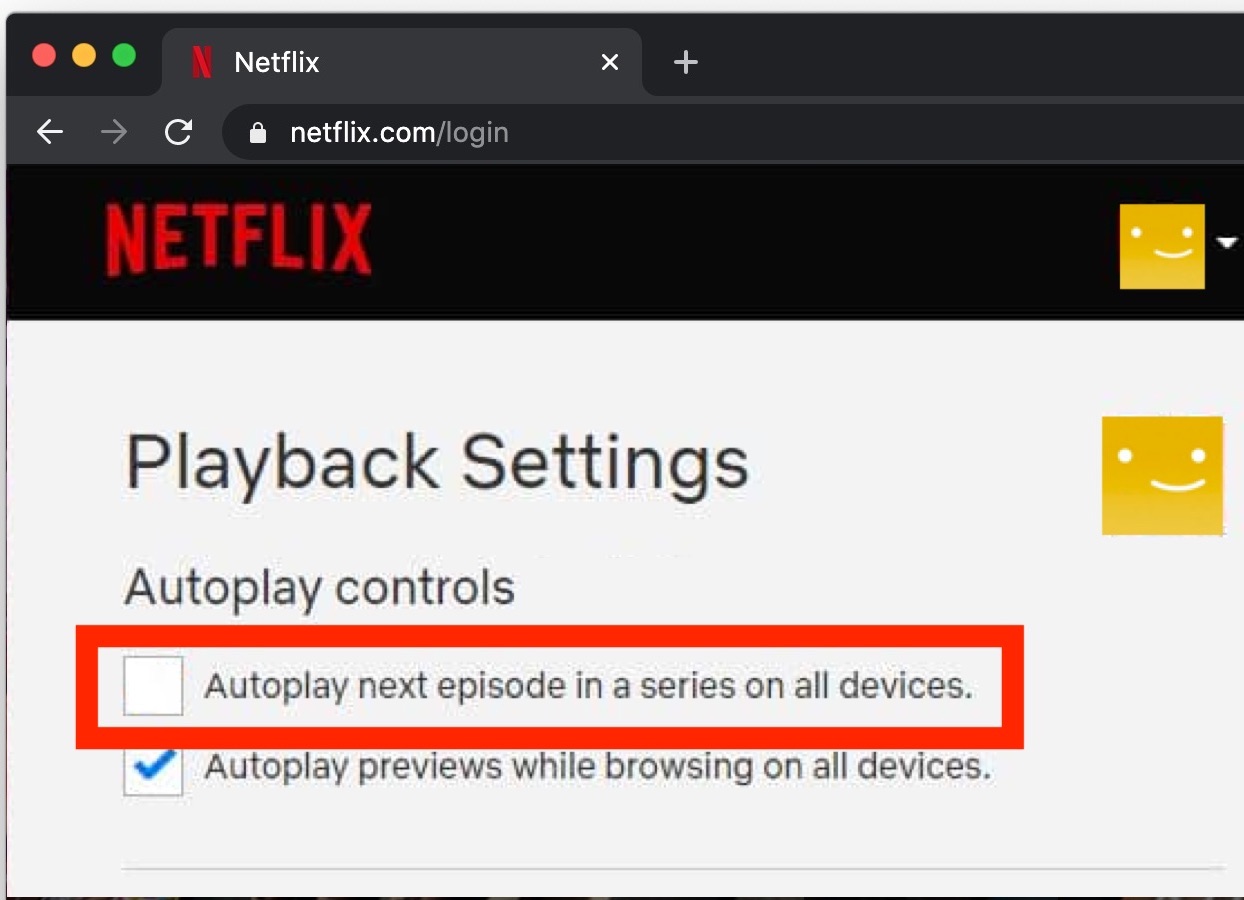
As a parent, I watch my toddler over like a hawk to ensure she watches just 3-4 rhymes to cool her down or to keep her off my back. But very often I end up getting dragged into some busy work or chore, and I later feel guilty about her watching the TV for so long. Now, no more! Switch off the Autoplay feature that stops mindless consumption by kids, especially the little ones who don't know how to stop it themselves.
These tips and tricks only make TV viewing a safer experience for the kids. But remember to co-consume with your kids, especially the young ones who are developing their language skills and milestones and don't let the TV turn into an idle babysitter.